Line25 is reader supported. At no cost to you a commission from sponsors may be earned when a purchase is made via links on the site. Learn more
There’s some seriously cool transform and animation effects available through the webkit engine that can really spice up the web experiences for users with the Safari browser. Here’s a quick look at how the rotateY property can produce a flip effect, and how it can be used to create a super cool Transformers themed top trumps design.
Safari browser required to experience the animated Webkit flip effect.
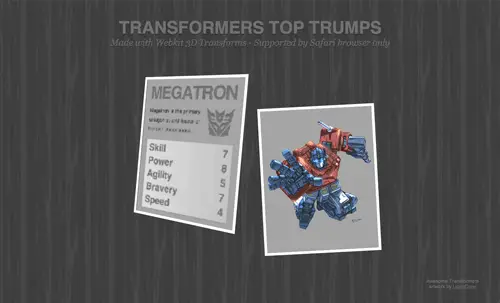

The example I’ve put together shows how the flip effect can be used to reveal information as if flipping over on a card. Hover over the Optimus Prime and Megatron top trump cards to see their scores. Now, let’s take a look at how it was made.
The HTML
<div id="transformers-rule"> <div class="container megatron"> <div class="card"> <div class="face front"> </div> <div class="face back"> </div> </div> </div> </div>
The HTML is pretty simple, it’s basically made up of a couple of <div> elements to form containers for each card.
<div class="face front"> <img src="megatron.png" alt="Megatron CSS flip effect" /> </div> <div class="face back"> <h2>Megatron</h2> <img src="decepticons.png" alt="Decepticons logo CSS flip effect" /> <p>Megatron is the primary antagonist and leader of the evil Decepticons.</p> <dl> <dt>Skill</dt> <dd>7</dd> <dt>Power</dt> <dd>8</dd> <dt>Agility</dt> <dd>5</dd> <dt>Bravery</dt> <dd>7</dd> <dt>Speed</dt> <dd>4</dd> </dl> </div>
The front and rear face of the cards are split into two more divs and the relevant content placed inside them.
On the front is a single image, whereas on the back is the complete spec for each character. A <h2> creates a title, paragraph element and image for a brief description, then the scores are listed out in a definition list <dl>.
The CSS
.megatron {
float: left; position: absolute; top: 30px; left: 20px;
}
.megatron .front {
}
.megatron .back {
width: 284px; height: 372px; padding: 20px;
background: #a3a3a3 url(texture.png);
}
.megatron .back h2 {
width: 287px; height: 42px; margin: 0 auto 20px auto;
background: url(megatron-title.png); text-indent: -9999px;
}
.megatron img {
float: right;
}
.megatron p {
float: left; width: 185px; margin: 0 0 20px 0;
font-size: 17px; line-height: 28px; color: #4c4c4c;
}
The background of the card is first given a repeating grey texture, then each of the HTML elements is styled up. The h2 is replaced with an image of the same text but with some added Photoshop effects. The font-size and colour is set on the paragraph elements and they’re floated alongside the Autobots and Decepticons logos.
.megatron dl {
font-size: 30px; font-weight: bold;
line-height: 40px; color: #717171;
width: 264px; padding: 5px 10px; overflow: hidden;
background: #cfcfcf url(gradient.png) repeat-y;
-webkit-box-shadow: 0 1px 5px #888;
text-shadow: 0 1px 1px #f5f5f5;
}
.megatron dl dt {
float: left; clear: both;
}
.megatron dl dd {
float: right;
}
In order to display the character specs side by side, the definition title (dt) and definition description (dd) are floated left and right respectively. The definition list element (dl) itself is given the gradient background and text styling, which is inherited down to the dt and dd.
The webkit animation
.container {
width: 324px; height: 412px;
-webkit-perspective: 1000;
}
.card {
width: 324px; height: 412px;
border: 8px solid #fff;
-webkit-transform-style: preserve-3d;
-webkit-transition: 0.5s;
}
In order to get the whole thing working a bunch of webkit animation and transform properties are brought into play. Starting at the top, the container divs are given a -webkit-perspective of 1000 to add some realism to the flip motion, otherwise it all seems a little flat. Next, -webkit-transform-style: preserve-3d; and -webkit-transition: 0.5s; are added to the card div. The preserve-3d transform style simply ensures that child elements follow the three dimensional motion rather than staying flat and the transition value of 0.5s sets the speed of the overall effect.
.container:hover .card {
-webkit-transform: rotateY(180deg);
}
.face {
position: absolute;
-webkit-backface-visibility: hidden;
}
When the card is hovered by the mouse, a webkit transform of rotateY(180deg) is added, which rotates the object 180 degrees on the Y axis. -webkit-backface-visibility: hidden; is another fancy webkit property that is put to use on the face of each card. This ensures the opposite side of the card is no longer visible, without this the object would simply flip into a mirror image rather than display the other side.
The full HTML
The full CSS
Be sure to show DeviantArt user UdonCrew some love for their awesome Transformers concept art.
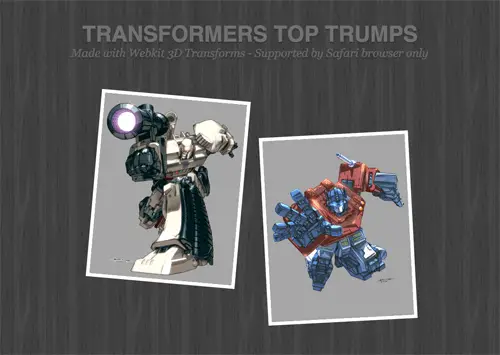
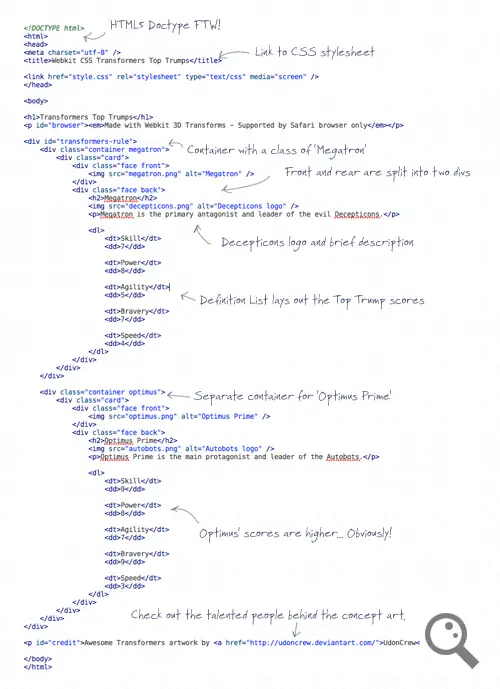
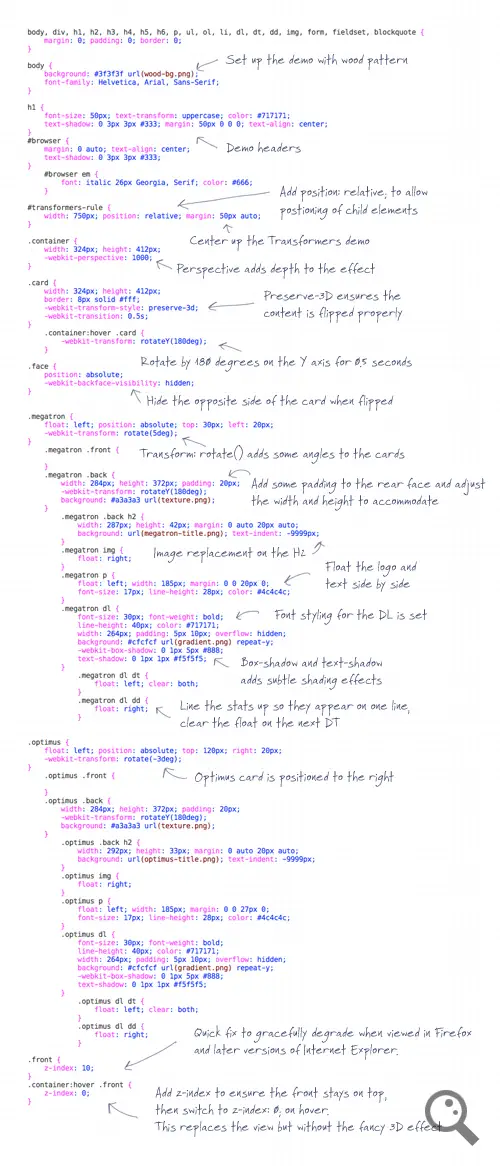

Hi, I'm beginning to learn css program. Write your thank you letter will help me a lot of work.
With all of the potential for scams concerning
diamonds, buying diamonds online almost
seems unthinkable! However, you actually
can purchase diamonds online, without any
problems as long as you are careful.
First, think about your reasons for wanting to
purchase the diamond online, as opposed to
making a purchase from a local jewelry store.
The most common reason is price. Due to
low overhead costs, online jewelers and
wholesalers are able to offer lower prices.
However, you must be careful sometimes
a price that is too low is a sure indication of
a scam.
=================
<a href="https://oldfashiongirl.com" rel="dofollow">Fashion Girl</a>
Really great css here Chris, works very well. Lets hope other browsers start letting this stuff work soon.
What about using Flash instead? So much cooler!
Sweet effect in Safari. Too bad it won't work in other browsers. Chrome flips the image but not in 3d.
Hey Chris,
Did you have problems getting this to work in Chrome? I am trying to using this effect on a site I am working on but I can only get it to work in Safari, in Chrome the front doesn’t show.
(Sorry for the repeat, I wanted my picture to show up)
Hey Chris,
Did you have problems getting this to work in Chrome? I am trying to using this effect on a site I am working on but I can only get it to work in Safari, in Chrome the front doesn't show.
Hi, I'm sending you my medical bill, because my mind has just been blown.
Great tutorial!
Nice work Chris..
I was planning to build something like this..you have made it before me .. :P
good work…
Shame other browsers don't support it yet? Last I checked anything either tagged -moz or -webkit are just recommendations as the standard isn't even done yet. Gotta love it going to be the mid-90's again having to code for specific browsers. Wait what am I thinking people just run scripts anymore and say they are webdev's. Oh well.
so crunchy…xixixixi
thanks my friend ^_^'
Love it Chris. It's a shame other browsers don't support this yet. Your code is easy to follow as well.
Also love it transformers.
Great !!!
nice and complete tut
The necessary information you posted in your blog is excellently designed and has lots of beneficial articles that could be used as one great resource of knowledge of various aspects!I think you provided the best services for everyone.
This is amazing. Thanks for the tutorial!
Awesome, checked it out in firefox – lame, saw it working in Safari – Sexy! Love the flip animation good work Prime.
im bookmarking this!
Your examples well support your statements…!
Yeah, I have the same trouble as Arvin, it's kinda weird and annoying. (This is in chrome – I haven't tested it in any other browsers yet).
Still, awesome tutorial Chris. Are you in a Transformer mood lately? Aren't you working on a transformers text effect tutorial too?
Awesome tutorial – and Transformers FTW :D
How can you say it is better in chrome? The whole point of the exercise is to showcase 3D perspective in a transition, something that Chrome cannot do yet. Seriously download the latest Safari (v5.0) and see how this should really work (or buy an iPad)
actually i like the effect better in chrome, although there's a bit of screen flickering, it's not as blurry as in safari.
I have the same issue as Arvin Bautista in Chrome, but i guess with some work it could be fixed, or maybe the next update of Chrome?!
@ManEatingFish
I see what you mean, my bad ^^ It also runs a lot smoother in Safari
I have no problems in Safari 5 on Windows 7 or mobile Safari on iPad
when mouseover it first shows the other side of the card, and then does the animation, not very good
Anyone else have it acting weird, that when you mouse over the image first immediately flips to the other side, and THEN does the flip animation? It's super close to perfect, but this was giving me a headache looking at it.
I like the way you indent the css code! really readable… ;)
@kieron
The 3D transition doesn't work in Chrome's version of WebKit, it just flipps on a y plane, download Safari and compare the 2
Actually works fine for me
NEVERMIND
I didn't have the newer version of Safari. Just downloaded it and noticed the difference.
I call Optimus!
Great tut Chris and thanks.
As Chrome is also a webkit browser is works on there too (Y)
@maneatingfish
you could probably add some JS event listeners for the 'touchend' events on both cards [https://en.wikipedia.org/wiki/DOM_events#Touch_events] and real execute it that way if you want ipad compatibility. on the desktop those wouldn't fire so the ipad specific code could all be contained
Great tutorial Chris. Just need all the other browser to catch up now. CSS3 and Webkit FTW.
What other browsers? Mozilla and Opera support css-transitions. So do even IE.
Excellent example.
And it mostly works on the iPad too!
The 3D transition works but the mouse over doesn't, both cards flip simultaneously, (which no doubt could be fixed)
But this means that this cool effect can be employed in iPad only websites to great effect