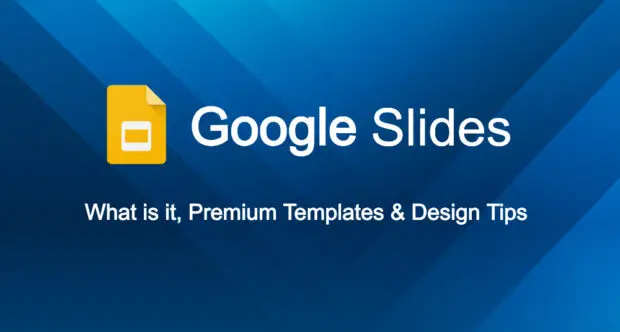Line25 is reader supported. At no cost to you a commission from sponsors may be earned when a purchase is made via links on the site. Learn more
Making a presentation can be one of the most intimidating tasks a person can do. However, having the right tools can be extremely helpful to anyone needing a boost in confidence.
Today we are happy to share with you some details and resources to use with the online slideshow maker called Google Slides.
What is The Google Slides App?
Google Slides is a free-to-use web application for creating professional-looking slide presentations or slideshows. This presentation app combines all the features and functionality of the Microsoft presentation program called PowerPoint but is free to use.
Included with Google Slides is free cloud storage via Google Drive. This means you can access Google Slides from anywhere, anytime, and even edit presentations on the go. Both support and templates with various themes are provided free of charge.
SPONSORED MESSAGE
How To Access Google Slides
To use Google Slides, you must have a Google account such as Gmail. Inside your Gmail account, there is a section with 9 dots labeled “Google Apps” in the upper right-hand corner. It looks like this:

After clicking on the dots you’ll be directed to Google Drive which is your cloud storage along with an additional access point to popular Google Apps such as Google Sheets, Google Docs, etc.
You may also like to see our posts on the best timeline templates for Google Slides along with some additional design tips to make your presentation stand out.
Now take a look at some of the best templates for Google Slides along with several effective design tips we put together for you.
16 Premium Templates for Google Slides
These are high-quality, professionally designed templates that will amaze your audience and are completely editable. The file format for each is PPTX which is fully compatible with both Google Slides and PowerPoint.
1. Home Google Slide Template

Home is a multipurpose template that has 70+ unique slides. It is clean, ultra-modern, and, most importantly, neatly organized. It has all the usual bells and whistles that can serve purposes ranging from corporate and business presentations to even personal portfolios and casual usage.
Download Now2. Works – Google Slide Template

The Works is a handcrafted template for Google slideshows and a package that contains 30 slides with 5 premade color schemes. This means you are getting 150+ slides that are ready to use and easy to customize and edit. You can easily insert your preferred images in the placeholders.
Download Now3. Informa Presentation Template

Another modern and clean template that focuses on minimalism, the Informa template has 56 unique and easily customizable slides that are easy to use and edit. You can easily replace and play around with the images and customize them, as it is very easy to do.
Download Now4. Agrie – Agriculture Google Slides

If you are looking for a template that allows you to structure and present your presentations in a professional and simple-to-follow manner, then Agrie is one of the best options for you! With 30+ slides and editable elements, it will definitely serve your purpose and then some!
Download Now5. Allegra – Slideshow Template

With 30 fully customizable slides with drag-and-drop features, the Allegra template has 5 different theme colors. You can use it in various settings, whether it’s a professional setting or a casual and personal one. This template also includes free fonts.
Download Now6. Customer Acquisition Strategy

If you are looking for a one-stop solution for all your business and customer acquisition needs, then this template is for you. With over 200 slides and 20 unique slides, you will surely find this template to be useful. On top of all this, it is easy to customize and edit!
Download Now7. Ive – Template for Google Slides & PowerPoint

The Ive Google Slide template is a clean and professional template with 30 creative and easy-to-customize slides. Its vibrant yet subtle colors can make any boring presentation more attractive, easy to understand, and eye-catching. It will surely help you level up your presentation game and stand out!
Download Now8. Kettle – Presentation Template

This Google Slides template combines vibrant colors and simplicity in a clean and neat manner. With over 150+ slides and 5 color variations, it will surely prove itself to be handy in a wide array of scenarios. This template has been handcrafted by professionals for both corporate and personal usage.
Download Now9. Lemonade – Google Slides Template

When you have a surplus of lemons and are tired of drinking lemonade, it’s about time you start presenting it. Jokes aside, you can rest assured that this Lemonade template will definitely be a crowd-pleaser! With over 30 slides for each template, it will be refreshing. It also has 5 different color schemes that will cater to a wide range of audiences.
Download Now10. Rasa – Business Google Slides Theme

Rasa comes with 39 modern and sophisticated slides that are eye-catching. Its warm yet vibrant color scheme helps you create stunning presentations for anything ranging from corporate or business meetings to even portfolios and casual presentations. It is also very user-friendly, as you can customize and edit it easily to suit your needs.
Download Now11. Simplicity – Google Slides Presentation Template

As its name implies, the Simplicity presentation template is a very simple, subtle, and minimalistic template with a touch of greenery and plant life. This template offers 25 easily customizable slides that are unique, modern, and creative! It is also very user-friendly and suits almost any scenario and setting.
Download Now12. Web Design Proposal Google Slides

You can use this template in lots of creative ways to present your ideas and proposals to your audience. It is a minimal, clean, sleek, and simple template that has 40 easily customizable and unique slides. These slides are also in full HD and easily editable. This template will definitely make your life easier.
Download Now13. Sibuahane – Natural Presentation Template

This uniquely named Google Slides template is one of the most vibrant and playful template options out there. It has over 50 unique slides at your disposal that are both multipurpose and easy to customize and edit. It includes fruits and greeneries that will appeal to both vegetarians and non-vegetarians alike.
Download Now14. Shine Google Slides Presentation

The Shine template is definitely going to make you shine with its minimal yet creative design. It offers 60+ slides that are unique and easy to customize. What makes this great is its attention to detail and modern, and simple design. It will surely be a worthwhile template for you to download.
Download Now15. Marketing Strategy Slideshow Template

The Marketing Strategy template is here to serve all your marketing and business strategy presentation needs. It is not only clean and minimal but also subtle and easy to look at. The template does, however, come in various color combinations, but users always have the option to edit and customize the slides according to their needs.
Download Now16. Most of Kids Presentation Template

As the name implies, this template package is the perfect one-stop solution for all your presentation needs that are related to children. The theme has a playful and vibrant color scheme, and whacky shapes and sizes allowing you to creatively present your ideas to any audience. It contains 30 slides and has 5 color schemes for each set.
Download NowGoogle Slides Design Tips

Designing your own presentations is always a great idea, and to make your life a bit easier, here are some simple, but effective design tips:
→ Be Bold
Presentations should be big and bold. As long as you can structure and categorize your information properly, you can never go wrong with being bold. It helps you make a statement, showing that you know what you are saying and doing without any added effort.
Going bold exudes confidence and makes your presentations convincing and effective. It indirectly tells your audience that you are reliable and knowledgeable. But be careful, while being bold is great, overdoing it may create a negative impression.
→ Add Your Own Flair
Your presentations don’t only present an idea or product; they also represent you. So you should always add a bit of your own personality into the presentation when designing it. This not only enhances your presentation but also makes you more confident.
However, be aware of overdesigning. Simplicity is key. Overdesigning makes things too complicated, so even if you want to add your own flair to the presentation, make sure to be minimal and simple.
→ Use High-Quality Images and Animations
Whenever you are preparing a presentation, always make sure that any and all images you use are of high quality. Never use dull and pixelated images. It makes your presentation look weak and unprofessional. Another thing you should avoid is using watermarked images. This is an absolute no-no as it ruins the entire presentation.
Try to use high-quality images and videos that are royalty-free and copyright-free. This rule also applies to sound effects and other audio elements of your presentation. Always make sure to use the highest resolution and highest quality elements you can find.
→ Choose Subtle Colors
While it is often seen as dull, subtle colors should always be used in presentations. By subtle colors, we mean less contrasting colors. Also, you should not use more than 3-4 colors across your entire presentation. That is because too many colors can be awkward and repulsive to some extent. Try to use colors that relate to the topic of the presentation itself.
Also, when you use a few selected colors, it makes your presentation look more professional and well-thought-out. It will also make your presentation more appealing to your audience.
→ Keep Things Simple
One thing that separates great presenters from amateurs is that amateurs overcomplicate things. It is a very common mistake. You should always remember that a presentation slide should be kept simple, informative, and precise. There should be little to no fluff and filler content inside the slides.
Never write essays and paragraphs on slides. Write 2-3 lines of information and stick with bullet points. Bullet points are your best friend when it comes to slides. They are the best way to showcase information to your audience.
Remember, the slides are there to make your audience understand more easily. And so they shouldn’t contain too much explanation. The explanation is your responsibility. With your speech, you are to explain to your audience, and the slides are to highlight the topic.
→ Less Is More
There’s a reason why this saying is so famous and widely used. Less is and can be more when done correctly. You always don’t need a ton of fancy images and animations to make your presentations. Most of the time, people make the mistake of bombarding their slides with over-the-top animations and images.
This not only makes your presentations appear weak and childish, but it often destroys the audience’s attention. Thus, regardless of how well you present the presentation, it will never be effective.
Frequently Asked Questions
Is Google Slides the same as PowerPoint?
In terms of functionality, they are the same. However, PowerPoint needs to be downloaded and installed on your device. It is a part of the paid subscription to Microsoft Office Suite.
Google Slides, on the other hand, is completely free to use, requires no installation, and can be accessed via Google Drive. As mentioned above, to use the Google Slideshow app you will need a free account such as Gmail to access the program through Google Drive.
What are the disadvantages of Google Slides?
Despite its so many advantages, Google Slides has its disadvantages too. Here are some:
- It has no desktop app. This means that you have limited ways of accessing it.
- It has limited functionality when you work offline. A lot of functions of Google Slides require an internet connection. So when you try to work on it offline, you lose access to not be able to some features like spelling check, grammar check, etc.
- Google Slides offers limited options when it comes to animations and graphics. However, there are extensions and add-ons to compensate for those shortcomings. But in the end, it’s more of an inconvenience than a disadvantage.
Is Google Slides free to use?
Yes, Google Slides is a free-to-use web-based application. To get started you must have a free Google account such as Gmail.
What’s the difference between Google Slides and PowerPoint?
Even though PowerPoint and Google Slides are very similar in terms of functionality, they have some differences as well. For starters, Google Slides is web-based and has no desktop application. Next, Google Slides lacks some of the features PowerPoint has. Lastly, Google Slides is free to use, whereas PowerPoint requires a paid subscription.
Summary
To summarize, this article can help anyone get started right away with Google Slides. With an understanding of what Google Slides is, the professionally designed templates from Envato Elements, and effective design tips, a great looking slideshow can be ready in minutes.