Line25 is reader supported. At no cost to you a commission from sponsors may be earned when a purchase is made via links on the site. Learn more
WordPress Logins are probably one of the least touched–upon subjects as far as WordPress theme design is concerned, but it can really help create a unique look and feel for a client’s website, or even your own! Here’s how to easily make a login of your own without the need of a plugin.
Why make a custom login?
Most websites that are WP–driven all have the same login design; the generic WordPress packaged design. However, there may be clients that want their brand to be seen across the whole website, including the backend.
I’ll be showing how I made the custom login design for Janna Hagan’s website, A Student’s Guide to Web Design. It’s fairly simple, and you can use your own custom CSS and jQuery without the need of a plugin.
Why not just use BM Custom Login?
I really liked the BM Custom Login plugin until the second version as it is very different to the first. The current version is a bit crazy, and I try and use as little plugins as I can since I’d like my sites to load fast. ;-)
Anyway enough of that, let’s dig in!
Template Hierarchy
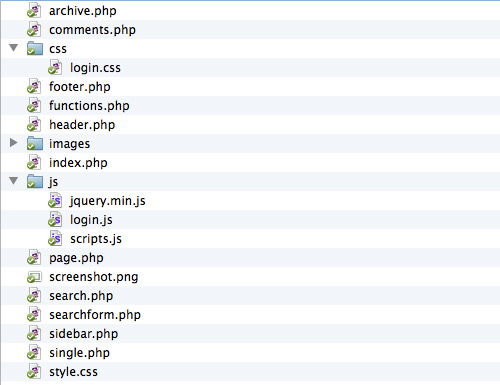
The cool thing about this method is I can keep all the necessary files within the template itself, so everything is kept organized and easy to reference, unlike plugins which keep all their files within the plugin folder itself.
Updating functions.php
function custom_login() {
$files = '<link rel="stylesheet" href="'.get_bloginfo('template_directory').'/css/login.css" />
<script src="https://use.typekit.com/pgf3epu.js"></script>
<script>try{Typekit.load();}catch(e){}</script>
<script src="'.get_bloginfo('template_directory').'/js/jquery.min.js"></script>
<script src="'.get_bloginfo('template_directory').'/js/login.js"></script>';
echo $files;
}
add_action('login_head', 'custom_login');
The first step is writing a function in the functions.php file, and storing all the necessary files in a variable, then echoing it out. I am able to call files that are within the theme using get_bloginfo('template_directory') and linking the file directly. I’ve also included a minified jQuery file, and a typekit kit.
function custom_login_url() {
echo bloginfo('url');
}
add_filter('login_headerurl', 'custom_login_url');
function custom_login_title() {
echo get_option('blogname');
}
add_filter('login_headertitle', 'custom_login_title');
I also add two more functions, one for changing the url of the logo to the website itself instead of WordPress.org, as well as change the login’s title. No more PHP needed to do this, that was easy peasy! ;-)
Changing the CSS
This is where things might get a bit challenging, because you really need to look through the DOM tree to see what elements you can change, but also you need to override the current CSS on the page. In order to do this, you should use Browser Developer Tools of some kind. I really like using Chrome’s Developer Tools, but you can also use Firebug for this as well.
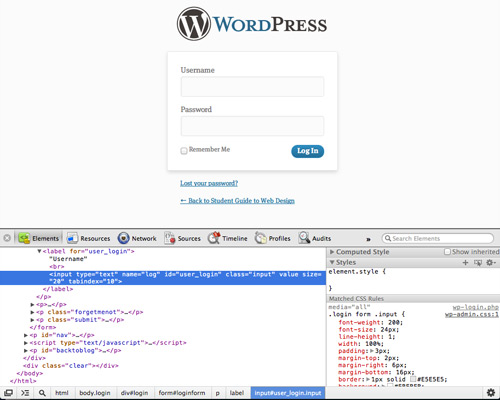
What I’d like to add at the beginning of the file is a universal or * selector to target all elements, and add a CSS transition to them, as well as add -webkit-font-smoothing antialiasing, just to add some cool effects and clean type in webkit browsers. I also like to reset the :focus pseudo–class selector to have no outlines.
* {
-webkit-transition: all 0.3s ease;
-moz-transition: all 0.3s ease;
-ms-transition: all 0.3s ease;
transition: all 0.3s ease;
-webkit-font-smoothing: antialiased;
}
:focus {
outline: 0!important;
}
Locating the different elements and using the Developer Tools, I can also find what CSS has been used in order to change it. For example, I want to change the logo on top of the form to the one used on the site itself.
body.login h1 a {
background: url('../images/logo.png') center center no-repeat transparent;
background-size: 188px 189px;
width: 188px;
height: 189px;
margin: 0 auto 30px;
opacity: 0.7;
padding: 0;
}
body.login h1 a:hover {opacity: 1;}
I target the body tag and its class first, then down to the h1 tag and the a tag. I then link to an image within the theme’s images folder, and set some simple CSS. I also need to set the background-size property as in WordPress 3.4, it stretches the graphic and I also set a low opacity on the tag as to have a cool transition on hover.
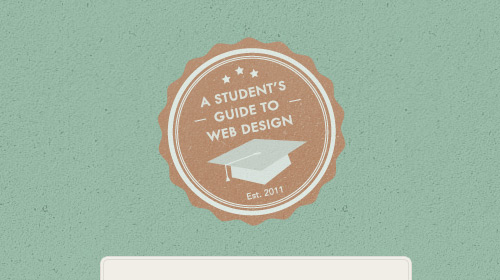
Some CSS I also use to hide certain elements, i.e. the #backtoblog id, as the logo serves as the link back to our blog now. I can use a lot of CSS here to change all the elements as to add consistency to the blog’s design. If I need to override CSS on the page, I use the page’s CSS ids to override some of the CSS, as well as using !important when necessary.
form#loginform p.forgetmenot label {
position: relative;
background-image: url('../images/checkbox.png');
background-position: 0 0;
background-repeat: no-repeat;
padding: 2px 0 0 24px;
height: 18px;
display: inline-block;
-webkit-transition: none;
-moz-transition: none;
-ms-transition: none;
transition: none;
}
form#loginform p.forgetmenot label input[type="checkbox"] {position: absolute; left: 0; opacity: 0; width: 20px; height: 20px; display: block; cursor: pointer;}
I also want to change the checkbox design, so I use a background image and add padding to the left of the label, and hide the actual checkbox itself. Unfortunately, because the checkbox is nested inside the label, it’s very difficult to change the graphic upon click. This is where some jQuery comes in handy.
Adding some jQuery
I can use some jQuery on our form as to enhance our styling; I can also use this to add attributes or change parts of elements. Within my login.js file under the theme’s js folder, I want to add placeholders the form’s text inputs as well as make the checkbox work with my custom images.
$('#loginform input[type="text"]').attr('placeholder', 'Username');
$('#loginform input[type="password"]').attr('placeholder', 'Password');
$('#loginform label[for="user_login"]').contents().filter(function() {
return this.nodeType === 3;
}).remove();
$('#loginform label[for="user_pass"]').contents().filter(function() {
return this.nodeType === 3;
}).remove();
Using jQuery, I can add placeholder text in the input fields, but because the inputs are held within the <label> tag, it’s a little tricky to remove the label’s text. I use the .contents() and .filter() selectors to remove any text from the labels so he form is left with some nice, clean placeholders.
$('input[type="checkbox"]').click(function() {
$(this+':checked').parent('label').css("background-position","0px -20px");
$(this).not(':checked').parent('label').css("background-position","0px 0px");
});
Again, since the checkbox is within the label tag, it’s hard to work with for what I want it to do. The way it’s meant to work is when the label is clicked, the checkbox becomes checked, and the graphic I added to <label>changes to signify this. So, with jQuery, I can use it to see if the checkbox is checked, then it changes the graphic. However, for some reason if it’s unchecked, it returns to normal.
Conclusion
Using basic WordPress functions, some CSS and jQuery, it’s very easy to make a custom login design and requires no plugin whatsoever. You can come up with some pretty creative ideas on writing your own custom login and it adds some more shine to the final design on your WordPress Blog!
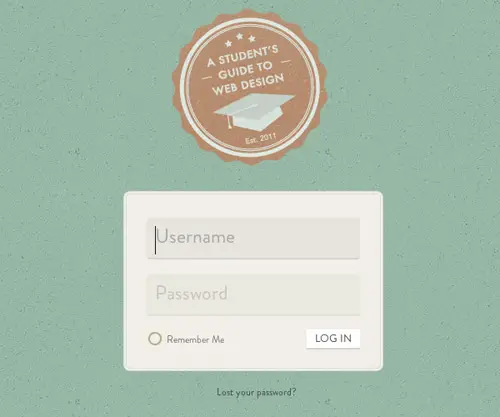

My appreciation to you for the information, you are very proficient in this regard, I suggest you also make it in the form of a structured tutorial CD, I am very happy with your tutorial, thank you very much
Great tutorial. I made my fist custom login page last week and was amazed how it blew the client away, something so small seemed to provide them a lot of extra value!
Good tutorial. I really like your blog design too.I’ve been looking to move to a wordpress system myself, and tutorials like this showing what I could do through customisation are great. I think the design is key though – and jquery is something I need to work on.
Great Tutorial, But We Both Are Using Google Developer Tool :)
This Tool Have No Alternative For Sure Even FireBug :D
Hey Iain this is really a very nice tutorial. I agree using some plugins for WordPress Login makes the site sluggish and I am glad that you have described the way we could program and customize default WordPress Login.
Really great to read that we can change Login the way we want… Really informative Tips…
Nice suggestion but the reason why we use plugin is to simplify the process and not work with code.
Maybe you could make it into a plugin? Cheers!
Great tips for creating custom wordpress logins.
Nice! I've often replaced the logo in the past, but themeing it like this is a great idea. It makes the client feel like you've made a more personal product for them rather than just slapping a design in to a CMS. Will be doing this more in future.
Cool idea, just one thing to keep in mind you should probably use login_enqueue_scripts to load your scripts on the login page. I made a similar mistake in a tutorial before and I quickly learned my lesson! WordPress best practices and all that good stuff.
https://codex.wordpress.org/Function_Reference/wp_enqueue_script
I think its "must have" WordPress plugins https://nas.myftp.org/10-essential-wordpress-plugins-for-your-blog/
Good tutorial. I really like your blog design too.
I've been looking to move to a wordpress system myself, and tutorials like this showing what I could do through customisation are great. I think the design is key though – and jquery is something I need to work on.
Great tutorial, I have something similar myself, but the problem I have is everytime theres a wordpress update it overwrite the login.php file so I have re-upload the login file again.
I will give your method a try!
You need to check out this codex explanation of extending themes with "child themes": https://codex.wordpress.org/Child_Themes
Of course, if the theme you want to extend is already the child theme of something else, then you're boned.
Nice article, but I wanted to comment on this: "I try and use as little plugins as I can since I’d like my sites to load fast." You do realize that in most cases thee will be no speed differences because you'll be running the same code? The code being in a plugin vs. your theme really makes little difference.
You COULD claim that…but then again most plugins make their own directory as well as carry a lot of different files, and can sometimes carry more than what you need; now while plugins can seem the easy way out having a lot of them can easily slow the site down on load time (unless you use compressors). I tend to try and keep the plugin count to 5 or less for a regular site.
When it comes to things like this or social media buttons, or even something on a simple level, I'd abandon using plugins unless it was for something very in–depth.
Great read! Have I missed something previously, or is the first tutorial that's appeared on this site that wasn't written by The Spoon-meister himself?
I was thinking exactly the same…. so weird..