Line25 is reader supported. At no cost to you a commission from sponsors may be earned when a purchase is made via links on the site. Learn more
Stroked line icons really complement a flat interface style with their minimal and basic appearance. Let’s take a look at building a set of stylized vector weather icons of our own. We’ll base them on the weather to allow us to create a set of consistently styled icons that would be a perfect match for a weather app.
Follow this step-by-step Illustrator tutorial to see how the most simple of tools can be used to create a set of trendy Vector Weather Line Icons.
Creating a cloud icon
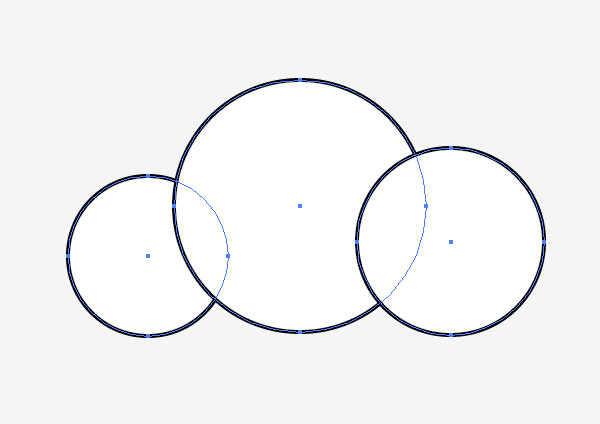
Let’s begin with a basic cloud. Open up Adobe Illustrator and draw three circles on the artboard. Overlap each one but pay attention to its outline along the top edge.
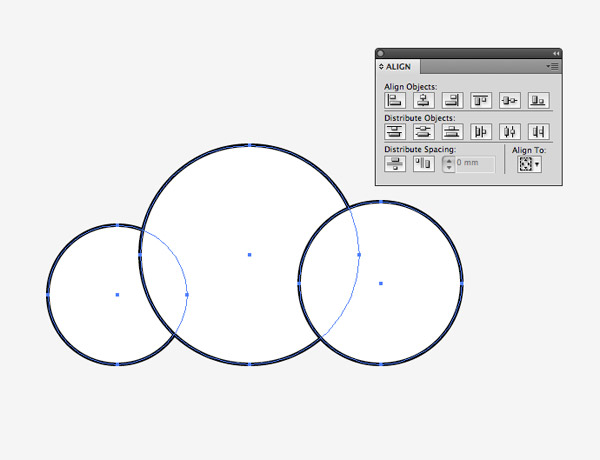
Drag a selection around all three objects and use the Align palette to make sure they all sit along the same baseline.
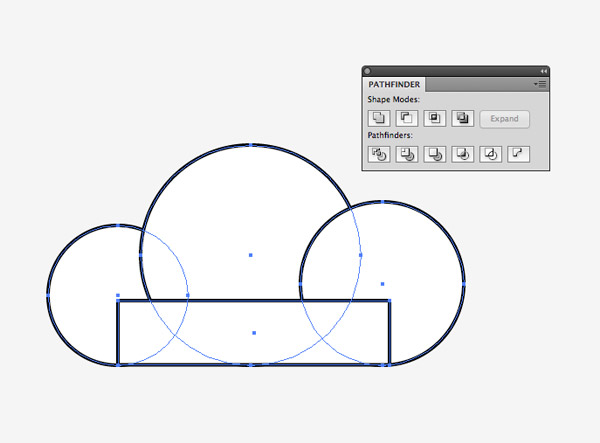
Draw a rectangle to fill in the gaps on the lower edge. Turn on Smart Guides (CMD+U) to help align the rectangle to the circles then hit the Unite option from the Pathfinder tool to merge everything together.
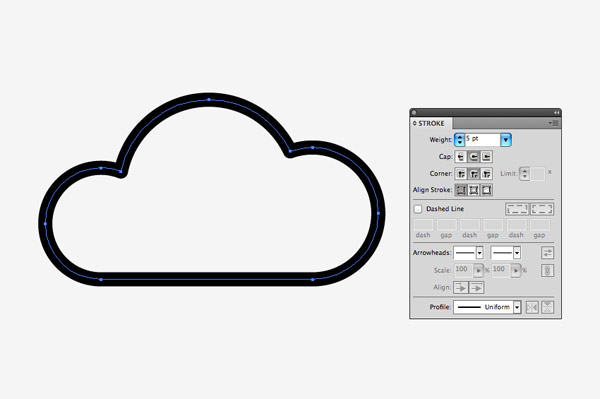
Clear out the fill color and increase the stroke weight to around 5pt. Turn on the round cap and round corner options to create a smooth outline.
Creating a sun icon
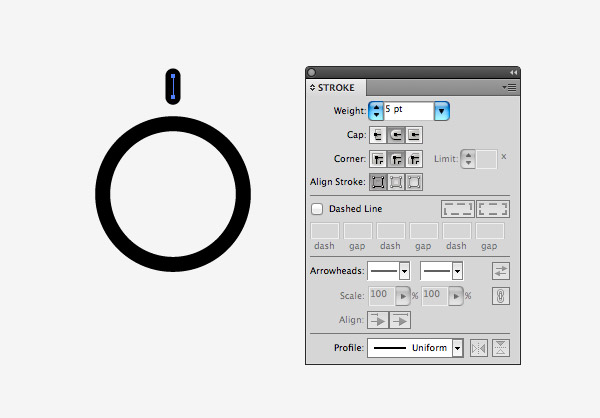
Elsewhere on the artboard draw a circle using the same stroke configuration options, then add a short line above it.
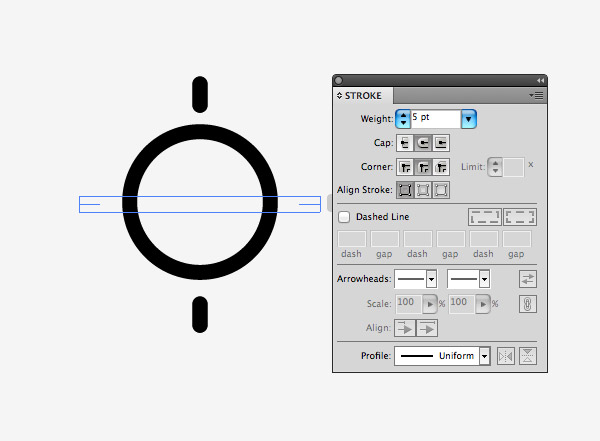
Copy (CMD+C) and Paste in Place (CMD+Shift+V) a duplicate then move it vertically to sit underneath the circle. Copy/Paste the two lines then rotate the duplicate by 90° (hold Shift to constrain the angle).
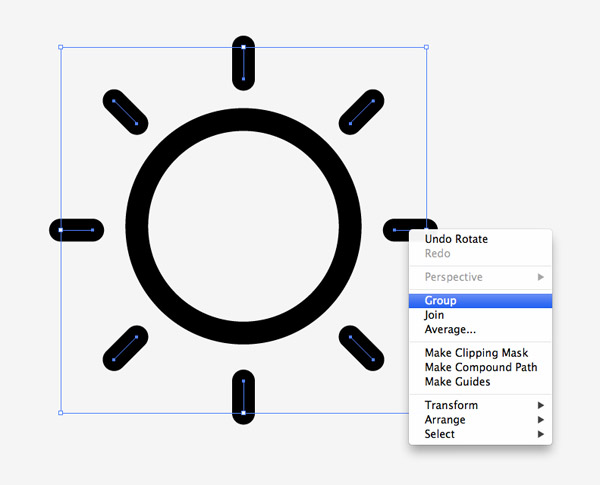
Paste in two more duplicates and rotate these shapes by 45° to form a set of evenly-spaced ray lines. Group all these individual lines together.
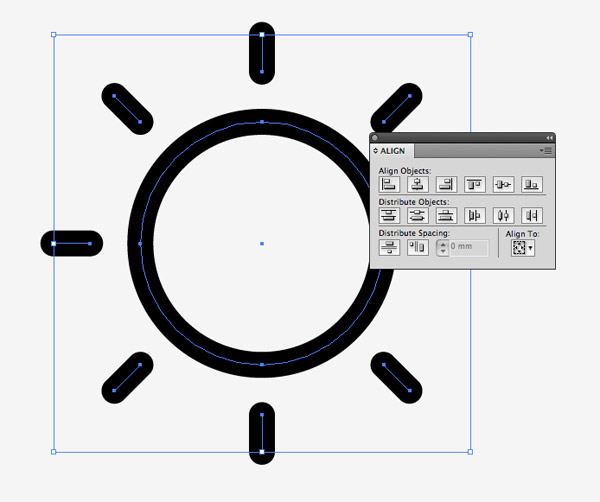
Select both the group of lines and the inner circle and align the objects along the horizontal and vertical axis to center them up.
Combining the icons
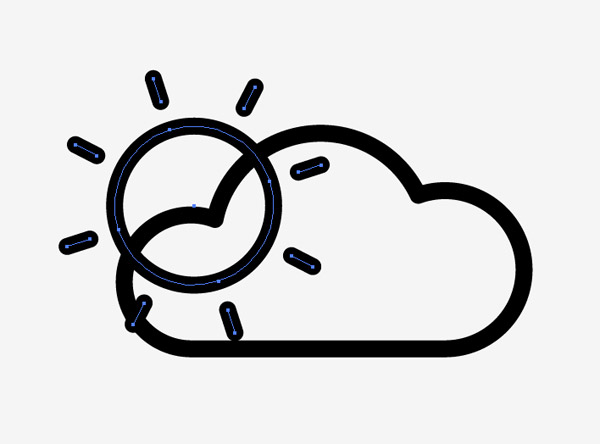
One advantage of working with basic style icons is elements can be reused to aid consistency between the icons. A “sunny spells” icon can be created by combining the cloud with the sun. Rotate the sun slightly to balance the gaps between the ray lines.
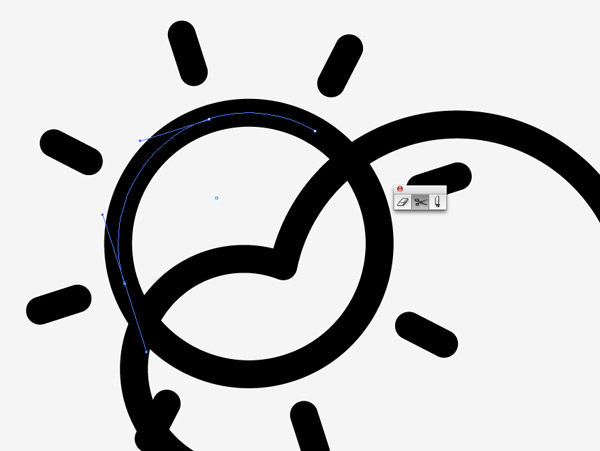
Use the Scissors tool to clip the path of the sun’s circle, leaving a small gap between each element. Select and delete the unwanted portion.
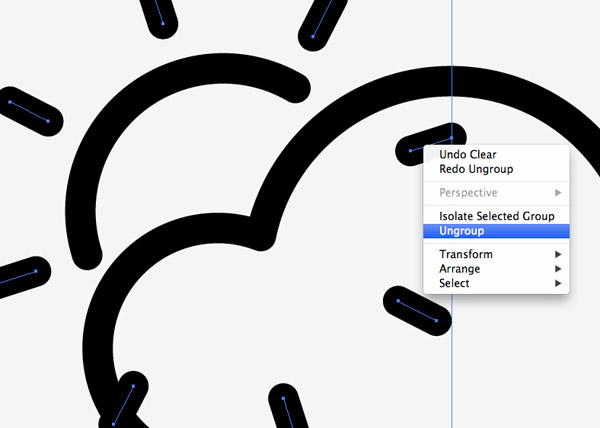
Ungroup the set of sun ray lines then delete any unwanted copies.
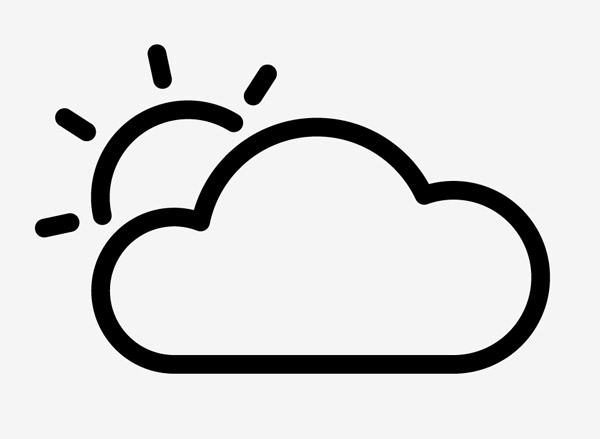
The combination of the two separate icons creates consistency between the icons.
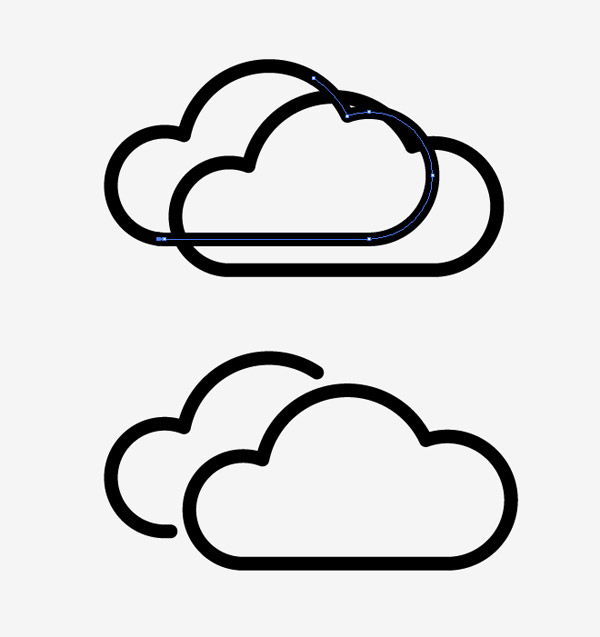
The same principle can be used to create other icons based on existing elements, such as a “heavy cloud” icon.

A moon icon is often used to represent “clear skies” at night. Use duplicates of the sun circle to create a crescent moon shape with the help of the Minus Front Pathfinder option.
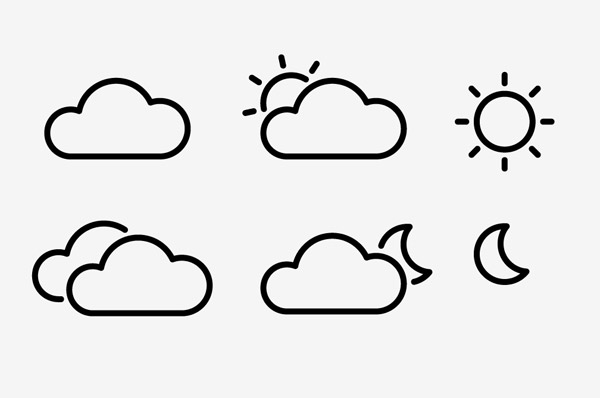
Variations of the weather icons using the moon create nighttime alternatives for the cloudy icons. The rounded edges and the even spacing continue the consistent style of the set.
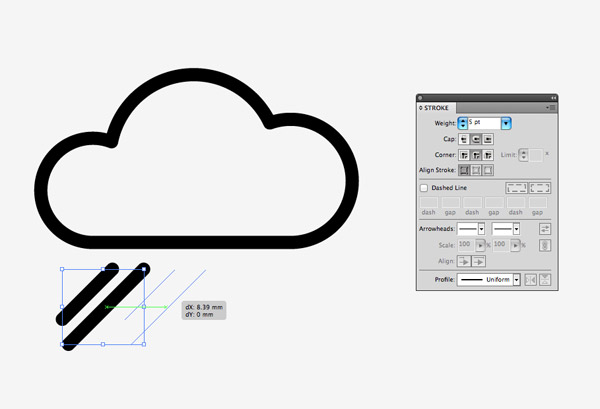
Draw one short and one long line at 45° underneath a copy of a cloud to represent “heavy rain”. Select and drag out a duplicate of these lines while holding the ALT key, then repeated press CMD+D to repeat the transformation.
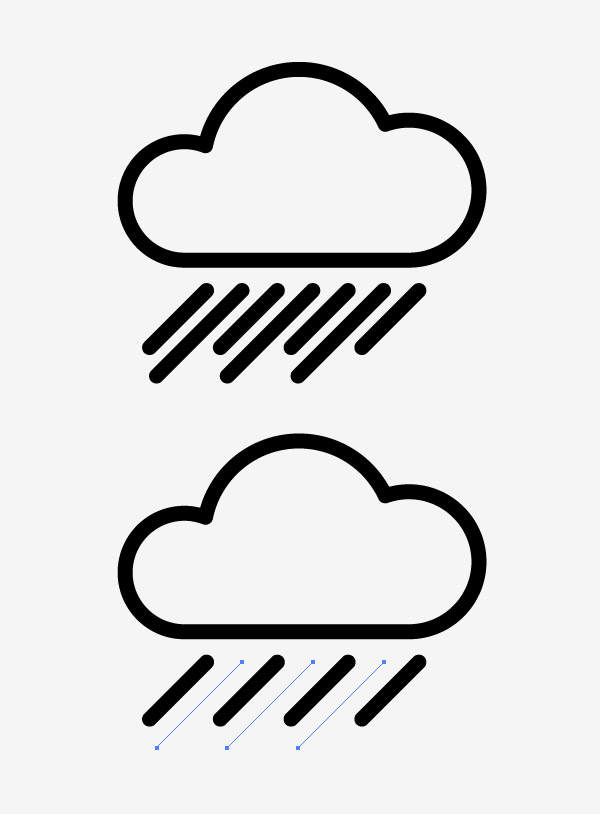
A “light rain” variation of this icon can be created by deleting some of the rain symbol lines.
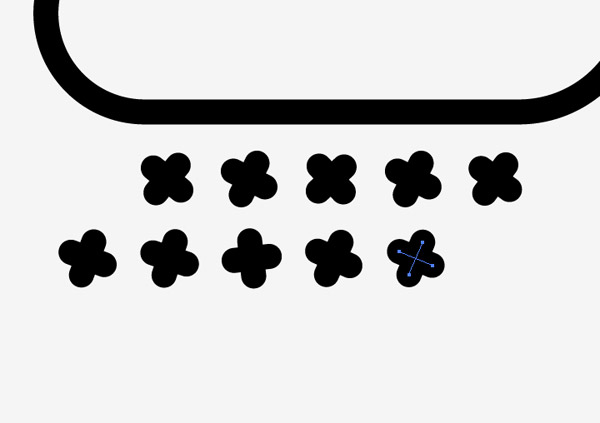
Create a small stylized snowflake by crossing two short lines. Duplicate the flake symbols into a 45° pattern, then select and rotate each flake randomly to reduce the uniform appearance.
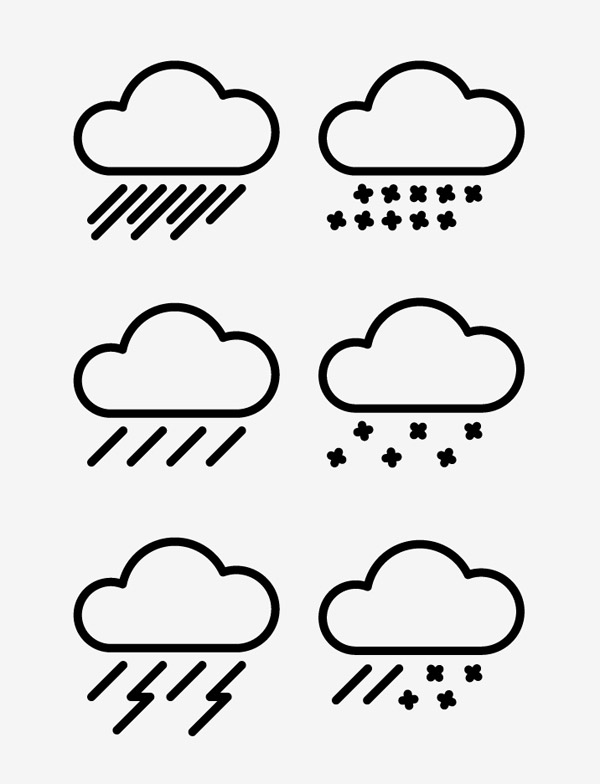
“Light Snow”, “Thunder Storms” and “Sleet” variations can also be created by altering and combining existing icons.
The final icon pack
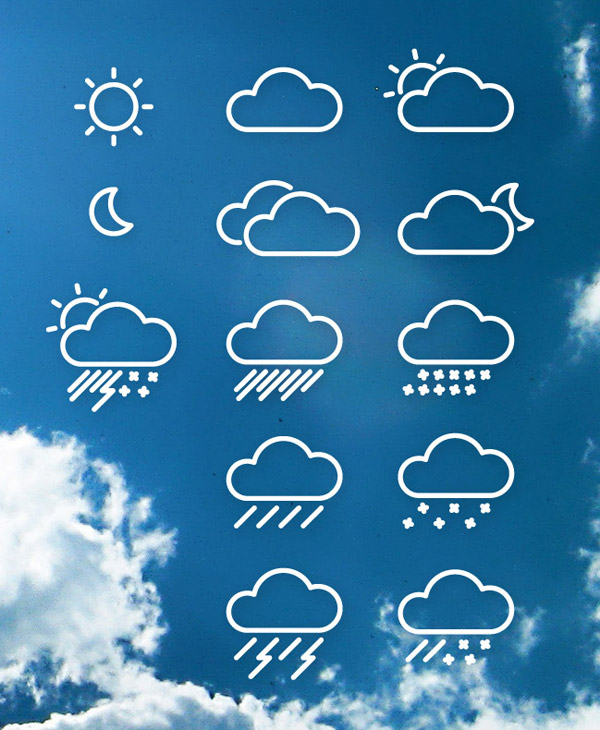
The final icon pack contains a set of consistently styled icons to represent various common weather conditions (plus a special one for “British Summer”). Download the source file to get to grips with how they’re put together in Illustrator or to use the icons in your own projects.

This is such an in-depth tutorial with a lot of great introductory ideas. Perfect for those of us getting started in vector design. Thanks for the great tutorial Chris!
Really great tutorial…. Thanks!
Great tutorial :) Thanks!
Great tutorial. I will try this one. Thanks!
its a great tutorial! even i’m a beginner but it was easy to follow, thanks.
Awesome little tut Chris. Similar style to the freebie weather icons I created for my site a while back =).
https://aviatstudios.com/2012/12/17/free-vector-minimalistic-weather-icons/
thanks, this post was so much helpful for me for creating cloud icon.
Healthy Weight Loss