Line25 is reader supported. At no cost to you a commission from sponsors may be earned when a purchase is made via links on the site. Learn more
Repeating patterns are a great resource to add detail and texture to any website or interface design. Download this free pack of 12 pixel based patterns, including diagonal lines, dots, and tessellating shapes for use in your future design projects.
Pattern swatch previews
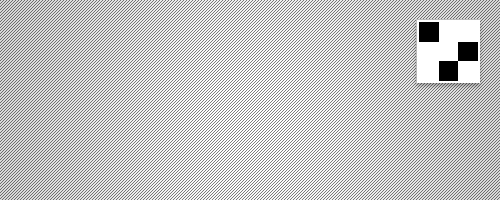
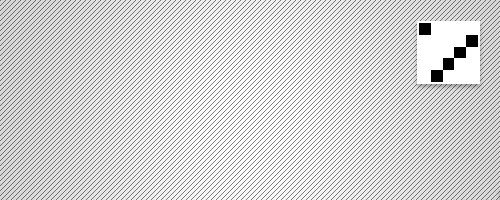
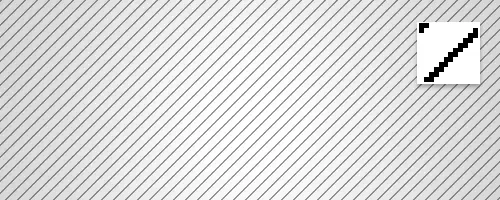
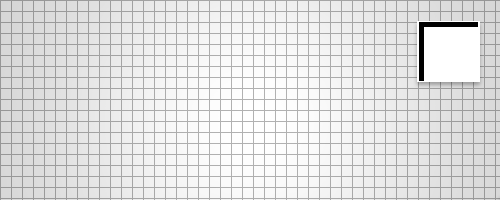
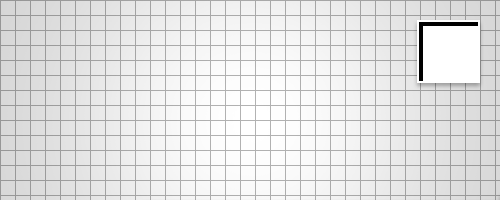
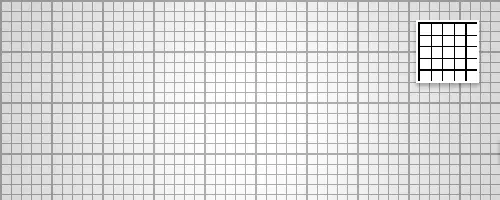
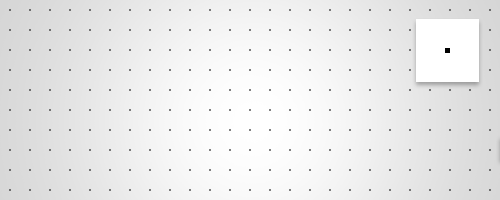
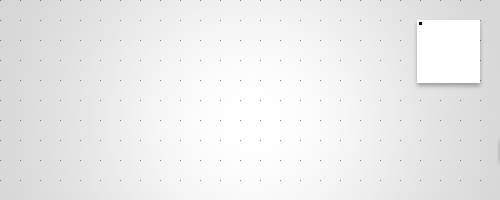
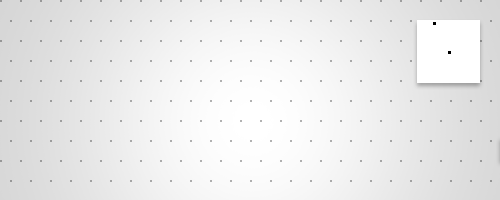
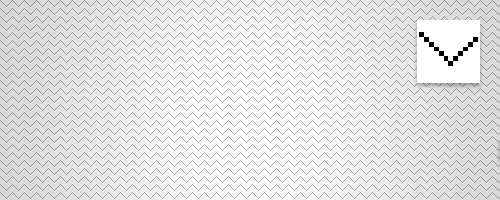
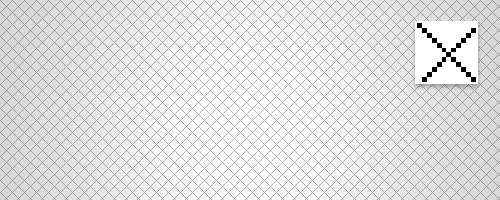
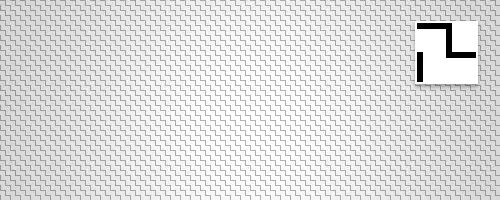
All the patterns are contained within a Photoshop .pat file. Select the Fill tool then change the drop-down box from Foreground to Pattern. In the pattern selection box click the small options arrow and select Load Patterns. Once the pixel patterns have been imported, they can then be used with the Fill tool, or along with layer style effects such as Pattern Overlay.

can you make the pattern of black and transparent. only the first pattern would do. thanks
Thanks for the list. I really like the first one!
Very professional! Thanks for sharing!
Great Work!!! Nice collection.. I really thankful to you for giving this precious one as free.. Good Job, Keep Going!!!
Flawless and exactly what I was looking for. Thank you very much for the freebie!
Thank you for providing such a quality post. First of all I must mention that the images used in these post are perfect. Everything is so clear and you see the patterns in use and the pattern itself. Very nice explained. Thank you for these free Photoshop patterns. I am grateful. Continue on rocking with these quality posts. Cheers!
I have enjoyed the texture most in my Photoshop workflows. Thanks
Thank you so much Chris!
Thansk for this !
I love this site
thanks! they look very nice
Ive created a pattern-creator-webapp for some experiments:
https://blackwoolgames.com/patterncreator/
Thanks they are very useful
Thanks for this share. Merry Christmas.
Thanks for these patterns! As simple as they might seem, some of them are actually not that simple to make. And they're quite effective!
They've inspired me to create a set of line/simple shape patterns too. For all those interested, you can find them on: https://slootenweb.nl/30_free_and_simple_patterns/
I think they complement these pretty well.
Nice,
thank you very much. This sort of Pattern are really useful.
These are great. Thank you so much.
This is awesome. You sir are a scholar and a gentleman. Thank you
Laurence
Thanks a ton, Chris. These are terrific.
Thanks but.. why all the patterns comes with a white background?
Very handy, I always struggle with creating these, simple as they seem. Thanks for sharing
Love it!
Thanks for the patterns, can never have too many in your creative box!
Thanks much, Chris!
Nice! Thanks
Thankyou, thankyou, thankyou! I've now finally worked out what I've been doing wrong when it comes to making patterns.
cheers mate!
could always come in handy! good post
This is perfect! Thanks Chris.
good work………… but I am waiting for j query tut
Oooorrr Ya'lls could just make your own and choose your own color. But having a nice starter list is a good thing to bounce off of.
Too bad PS sucks at real live feedback on creating them without having to keep creating them from a selection in the menu list and reopening the layer style to assign.
Someone write a plugin that creates a realtime view of a tile. THAT would be something.
I was just looking for something like this, nice.
Just what I've been looking for thank you so much!
PS – love the layout of the site.
Tom
awesome!! good stuffs
Aswesome stuff Chris – these are going to be super handy!
Thanks for them :)
You must have been reading my thoughts. I've been looking for this. Specifically the dots pattern, I wanted to use it for a specific layout and here it is along with all the other goodies. Thank you. This it truly dope.
Cool ide for a freebie :) Thanx.
Simple yet extremely useful! Thanks a ton
Cheers Chris, you've saved me a lot of time :D
Thanks for sharing Chris!! :D
great patterns chris
How do you then apply color changes to the pattern? I haven't been able to figure that out….
To change the colours you would ideally use them along with Photoshop's blending modes. For instance you could set the pattern to Multiply, then place a red fill over the top set to Screen (or something along those lines!)
You could also use the Pattern and Color Overlay options in the layer styles window.
I just press ctrl (pc) & layer tbumbnail to load a selection then choose fill bucket with new colour. Use opacity or fill % to adjust if needed with blend modes.
Thanks so much for these! Just waht I was looking for! :)
Thanks for the share Chris!
Just in time for Christmas! Thanks Chris!
Great freebie, thanks Chris.
awesome.. saves me some time! :) thanks…
You are better than Santa, Mr. Spooner! :)
Love them chris will work great on a site!
Hard to find this kind of pattern in the cyberworld :) Thanks you.
Thank you
GOD BLESS